BIT MANIPULATION
| OR - Bitwise Or | 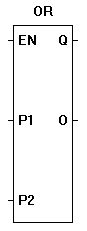 |
The OR functions provides a bitwise OR function of the P1 and P2 inputs. The enable (EN) must be true for the OR function to be enabled. The Q output is true when the OR function is enabled. |
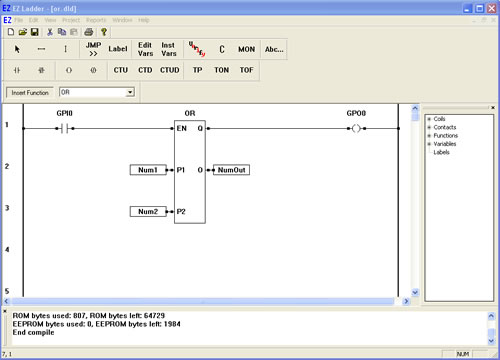
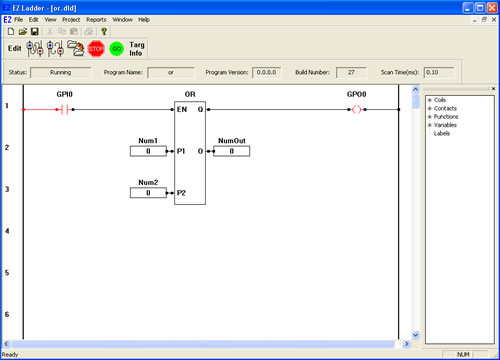
You have completed the OR exercise.