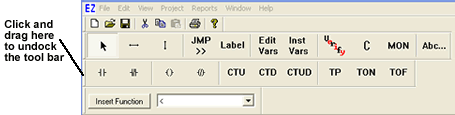Tool Bars & Buttons
To ease the creation and development of ladder diagrams, EZ LADDER® provides quick to use buttons for the most commonly used functions and function blocks. These buttons are located in four separate tool bars (four rows).
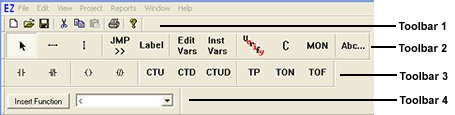
Toobar 1 contains the normal file / windows shortcuts including NEW, OPEN, SAVE, CUT, COPY, PASTE, PRINT and ABOUT.
Toolbars 2 - 4 contains EZ LADDER® specific shortcuts for commonly used tools, functions and function blocks.
Note: the tool bars shown are representative of EZ LADDER® when in the "edit" mode for the creation and editing of ladder diagram programs. When EZ LADDER® is in the "monitor" mode to download and monitor a ladder diagram program's fuctionality, different tool bars will be displayed.
Tool Bar Button Descriptions
The following is a list of the buttons and their descriptions available in the "edit" mode. Buttons available in the "monitor" mode will be discussed later.
| NEW. Creates a NEW EZ LADDER® Project. | OPEN. Opens the Open File dialog box for selecting EZ LADDER® programs. | ||
| SAVE. Saves the currently active EZ LADDER® Diagram in the workspace. | CUT. Cuts Selected EZ LADDER® objects from the workspace. | ||
| COPY. Duplicates/Copies the selected object in the workspace | PRINT. Opens the Print dialog box. | ||
| ABOUT. Displays information about the EZ LADDER® program. | SELECTION TOOL. Selects (Highlights) objects in the workspace. | ||
| HORIZONTAL Link. Draws horizontal connection links between ladder objects. | VERTICAL Link. Draws vertical connection links between ladder objects. | ||
| JUMP. Places a JUMP command for the ladder diagram to “jump” to a label. The label must be placed before the JUMP. | Label. Creates a Label for the JUMP tool. The label must be created before the JUMP. | ||
| EDIT VARIABLES. This opens the edit variables dialog box. | INSERT VARIABLES. Opens the ADD variable dialog box and inserts variables into the workspace. | ||
| VERIFY. Verifies the program and elements are complete and do not break any rules. | COMPILE. Compiles the EZ LADDER® program to work with the selected Target. | ||
| MONITOR. Switches from the workspace to the real-time monitoring screen for program debugging and viewing. | COMMENT. Use to add comments to the ladder diagram project. | ||
| DIRECT CONTACT. Places Direct Contact objects in the workspace. | INVERTED CONTACT. Places Negated Contact objects in the workspace. | ||
| DIRECT OUTPUT COIL. Places a Direct Output Coil in the workspace. | INVERTED OUTPUT COIL. Places a Negated Output Coil in the workspace. | ||
| COUNT UP function. Places an Up Counter function in the workspace. | COUNT DOWN function. Places a Down Counter function in the workspace. | ||
| COUNT UP/DOWN function. Places an Up/Down Counter function in the workspace. | PULSE TIMER function. Places a Pulse Timer function in the workspace. | ||
| TON-ON DELAY TIMER function. Places a TON function in the workspace. | TOF-OFF DELAY TIMER function. Places a TOF function in the workspace. |
| INSERT FUNCTION. Insert Function Drop down box. Scroll and select the desired function (block). | ||||
Docking / Undocking / Moving Tool Bars
The four tool bars may be moved inside the EZ LADDER® application to a new location. To do this the tool bar must be "undocked" from its location in EZ LADDER® . Click and drag the left side of the tool bar (holding the left mouse button down). This will undock the tool bar and the tool bar is now a free palette. Place the tool bar in the wanted position and release the mouse button. The tool bar has been moved. When placed back into the gray area at the top of the EZ LADDER® application and released, the tool bar is docked into position.