Drawing the Ladder Diagram Circuit
Automatic Links
As seen in our open ladder diagram, when objects (especially contacts and coils) are placed near the left or right power rails, links are automatically drawn from them to the power rail This also applies when variables are inserted right next to a function, the links are automatically drawn from the inserted variable to the function.
Drawing Links Between Objects
The ladder diagram should now look like this.
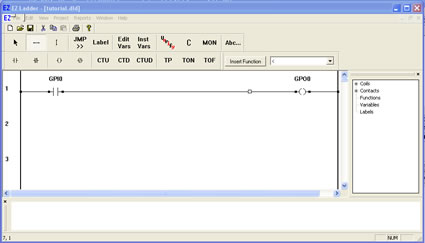
You have just completed your first simple EZ LADDER® ladder diagram.
If your ladder diagram would have needed vertical links (parallel circuits), then you would have selected the Vertical Link tool and then used the same click and drag method between those objects.
Good Links vs Bad Links
As seen in our open ladder diagram, it is simple to draw links between objects. It is possible to draw a link that does not connect to the object. This is called an open or incomplete link. If one of these open links exists in the ladder diagram, it cannot compile until the link error is corrected. Below is a typical ladder diagram showing good links and bad links.
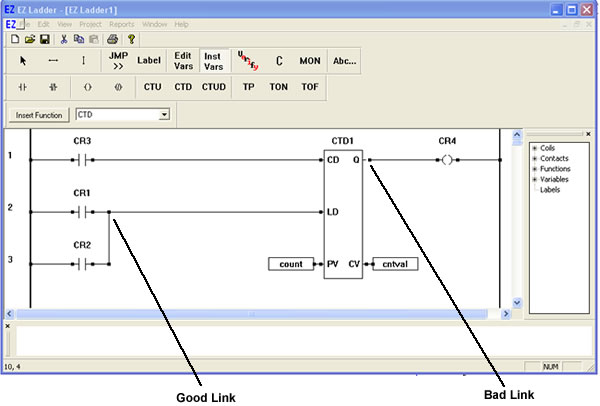
Inserting & Deleting Rungs
It is easy to insert and delete rungs in EZ LADDER® . To insert a rung, position the pointer where the insertion should be, right-click and select INSERT RUNG. To delete a rung, position the pointer on the run to be deleted, right-click and select DELETE RUNG.
Copy& Paste
Functions, links, parts of rungs and whole rungs may be copied and pasted into another part of the ladder diagram project.
Once the objects have been selected, from EDIT menu, select COPY or right-click and select COPY.
NOTE: When pasting objects or rungs, there must be enough room to paste the copied section or an error will occur. When pasting rungs, move the pointer near the left power rail.