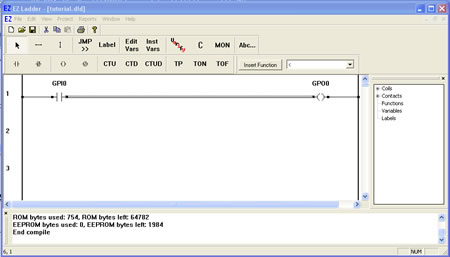Compiling the Ladder Diagram
Compiling
Before the ladder diagram can be transfered (downloaded) into the target hardware, it must first be compiled into code that the target can execute.
To compile the ladder diagram:
- Press the COMPILE button on the tool bar. If the ladder diagram has not been saved, EZ LADDER® will prompt you to save it before continuing (it must be saved before the ladder diagram can be compiled).
- Save the ladder diagram with a unique name.
- EZ LADDER® will perform a verification automatically. The results of the verify operation will be displayed in the Output window.
- If errors are detected, they must be corrected before the ladder diagramcan be successfully compiled.
- If there are no errors, the ladder diagram is compiled. The results of the compile operation will be displayed in the Output window.
Below shows a successful compilation.
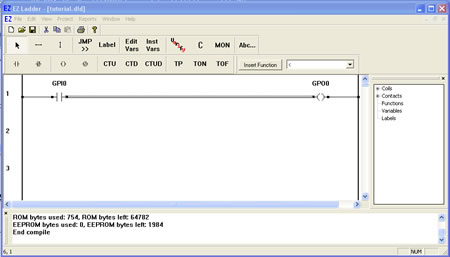
Understanding Output Window Messages
The messages displayed in the output window are used to provide general information and help in diagnosing ladder diagram errors and to provide memory use and availability on the hardware target. If an error is detected during the verification process, then it will be displayed. If there are no errors detected, then the memory usage will be displayed after the compilation process.
The Output window will display the memory usage:
- ROM bytes Used : Reports the amount of ROM memory used for the ladder diagram.
- ROM bytes left: Reports the amount of remaining available ROM memory in the hardware target (what is not being used by the ladder diagram).
- EEPROM bytes Used: Reports the amount of EEPROM memory used for the ladder diagram.
- EEPROM bytes left: Reports the amount of remaining available EEPROM memory in the hardware target (what is not being used by the ladder diagram).