Connecting to the Target
Switching from the EDIT Mode to the MONITOR Mode
You have been working with EZ LADDER® in the Edit mode during this tutorial. The Edit mode allows the creation and editing of ladder diagrams. To transfer (download) the ladder diagram you just compiled to the hardware target (PLC on a Chip Development Package), EZ LADDER® must be switched into the Monitor mode.
To switch to the Monitor Mode:
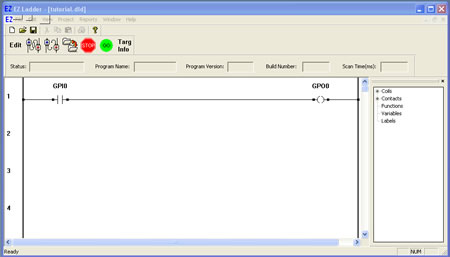
Monitor Mode Tool Bars
The following is a list of the buttons and their descriptions available in the "monitor" mode.
| EDIT. Exits the Monitor Screen and returns to the EDIT Ladder Diagram Workspace. | CONNECT. Connects the EZ LADDER® application to the hardware target for serial communication. | ||
| DISCONNECT. Disconnects the EZ LADDER® application from the hardware target. | DOWNLOAD. Transfers the active ladder diagram to the hardware target and start its execution. | ||
| STOP. Halts execution of a ladder diagram functioning on the hardware target. | START. Starts execution of a stopped ladder diagram on the hardware target. | ||
| TARGET INFO. Displays information about the ladder diagram and the hardware target. |
Connecting to the Target
In order to download a ladder diagram to a hardware target, EZ LADDER® must first connect to the target. This is also required if you only wish to monitor the operation of a ladder diagram operating on the hardware target (you must have the same ladder diagram loaded into EZ LADDER® to monitor the ladder diagrams operation).
To connect to the hardware target
You are now connected to the target. Unless you have previously loaded a program into the target, the EZ LADDER® status will be "Waiting".
Notes:
Disconnecting from the Target
To disconnect from the hardware target, select the DISCONNECT button from the tool bar. The EZ LADDER® status will change to "Disconnect".