BIT MANIPULATION
| SHR - Shift Bit Right | 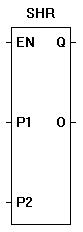 |
The SHR function provides a right bit shift of the P1 input. The P2 input specifies the number of one-bit right shifts. If the enable (EN) is false, the function is disabled. If the enable (EN) is true, the output (O) will be equal result of the right shifted input in integer form (32..16..8..4..2..1). A shift right when the output is 1 will cause the output to be zero (bit is shifted off). Zeros are always shifted on to the left side when a right shift occurs.
|
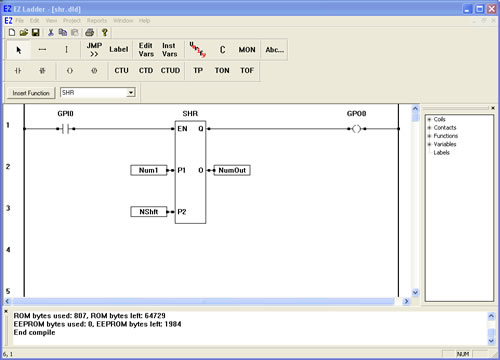
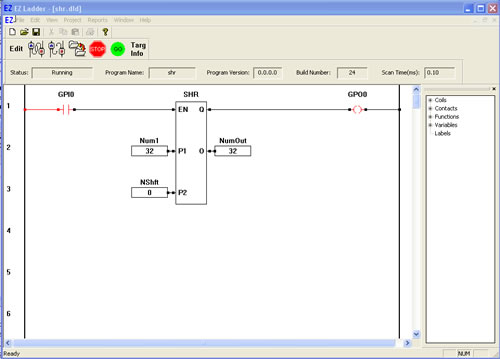
You have completed the SHR exercise.