BIT MANIPULATION
| SHL - Shift Bit Left | 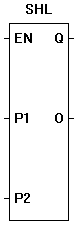 |
The SHL function provides a left bit shift of the P1 input. The P2 input specifies the number of one-bit left shifts. If the enable (EN) is false, the function is disabled. If the enable (EN) is true, the output (O) will be equal result of the left shifted input in integer form (1..2..4..8..16..32). A shift left when the output is 32 will cause the output to be zero (bit is shifted off). Zeros are always shifted on to the right side when a left shift occurs. |
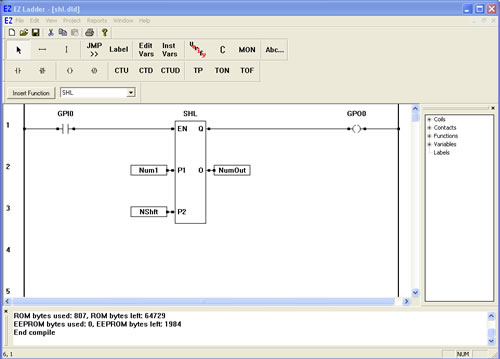
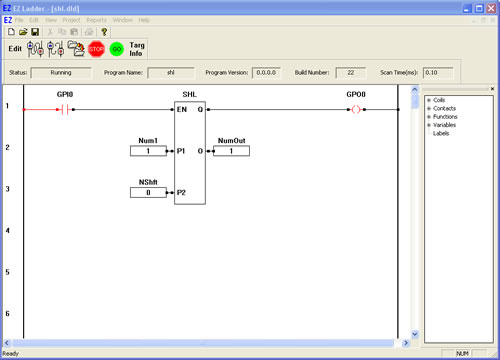
You have completed the SHL exercise.