TIMERS
| TON - On Delay Timer | 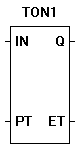 |
| The TON function is an On Delay timer with a programmable turn on time. When the input (IN) input is true, the timer begins timing. When the elapsed time (ET) is equal to the preset time (PT), the output (Q) energizes (goes true). When the input (IN) sees a true to false transition, the timer is reset and the output (Q) is de-energized (goes false). |

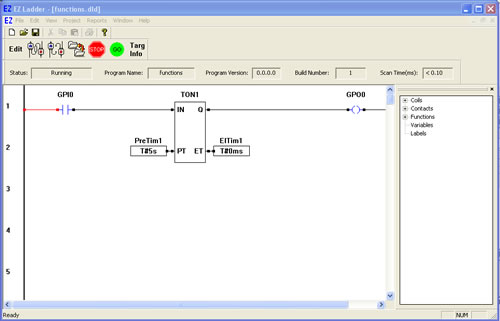
You have completed the TON exercise.