TIMERS
| TOF - Off Delay Timer | 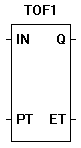 |
| The TOF function is an Off Delay timer with a programmable turn off time. When the input (IN) input is true, the output (Q) is true. When the input (IN) sees a transition from true to false, the timer begins timing. When the elapsed time (ET) is equal to the preset time (PT), the output (Q) de-energizes (goes false). When the input (IN) sees a false to true to false transition, the timer is reset and begins timing again. |
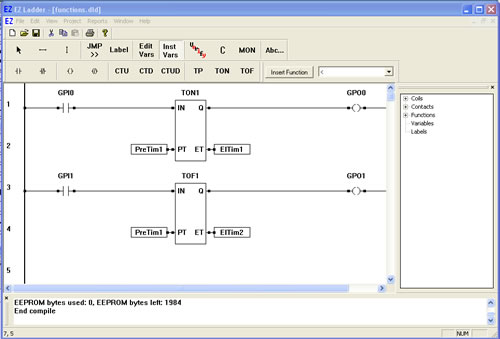
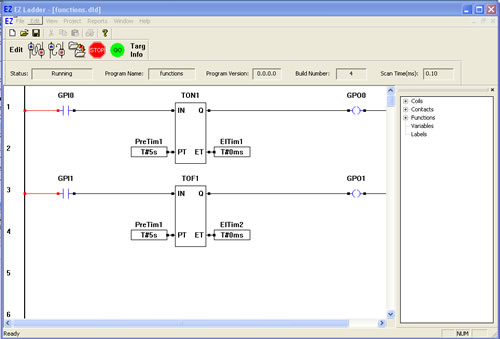
You have completed the TOF exercise.
Note: The TON timer circuit is still functional in addtion to the TOF timer circuit you just created.