TIMERS
| TP - Pulse Timer | 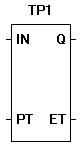 |
| The TP (pulse timer) is a programmable one-shot timer with a variable turn-on time. When the input (IN) input is true, the timer begins timing and the output (Q) is energized. When the elapsed time (ET) is equal to the preset time (PT), the output (Q) de-energizes (goes false). When the input (IN) goes from true to false, the timer is only reset if the elapsed time (ET) is equal to the preset time (PT). If they are not equal, the reset will not occur until they are equal (and IN must still be false). |

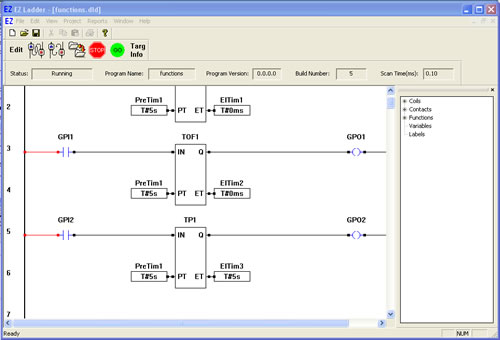
You have completed the TP exercise.
Note: The TON and TOF timer circuits are still functional in addtion to the TP timer circuit you just created.