TIME / DATE
| SETTIME- Sets the Real Time Clock Time | 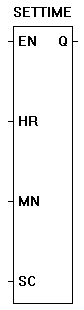 |
The SETTIME function sets the current time on the hardware real time clock. The time is set by using variables to apply values to each of the inputs. The enable (EN) must be true for the SETTIME function to be enabled. |
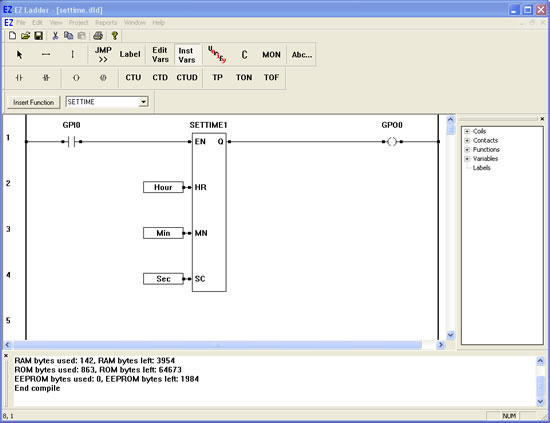
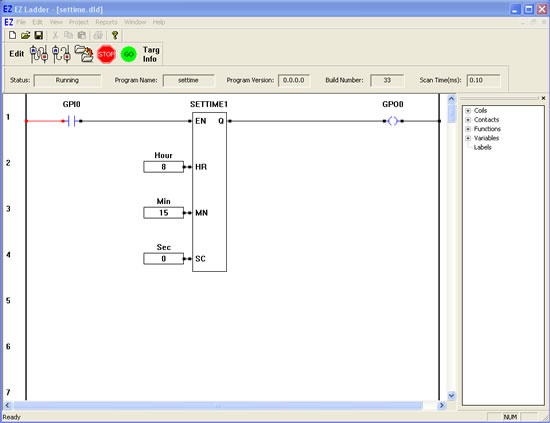
You have completed the SETTIME exercise.