TIME / DATE
| GETDATE- Gets the Current Date from the Real Time Clock | 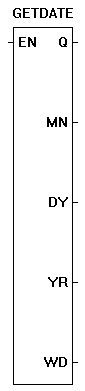 |
The GETDATE function reads the current date from the hardware real time clock. The values of the date are stored into the integer variables on the ouputs. The enable (EN) must be true for the GETDATE function to be enabled. |
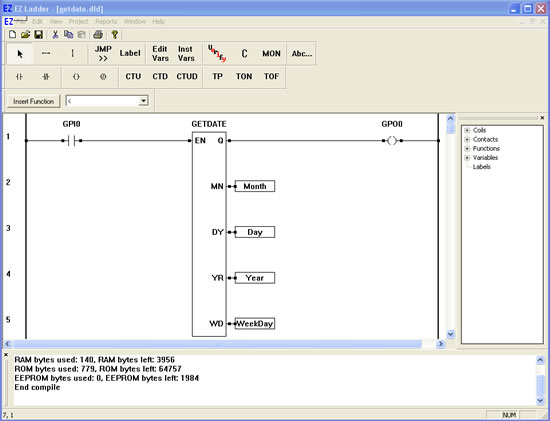
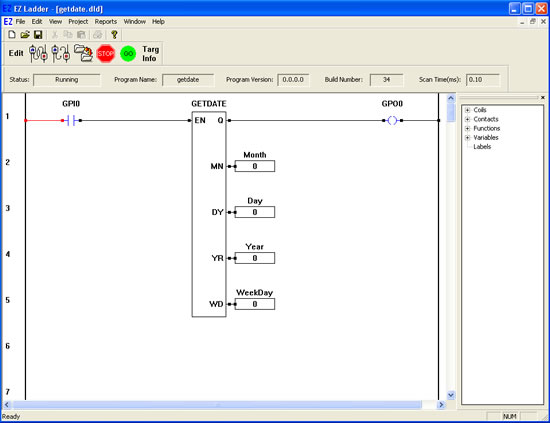
You have completed the GETDATE exercise.