TIME / DATE
| GETTIME- Gets the Current Time from the Real Time Clock | 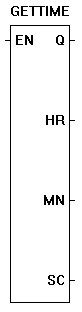 |
The GETTIME function reads the current time from the hardware real time clock. The values of the time are stored into the integer variables on the ouputs. The enable (EN) must be true for the GETTIME function to be enabled. |
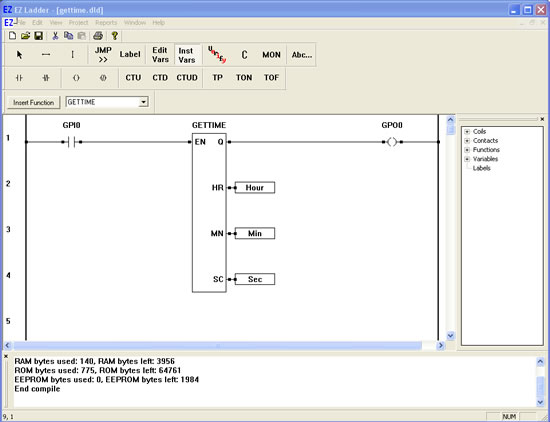
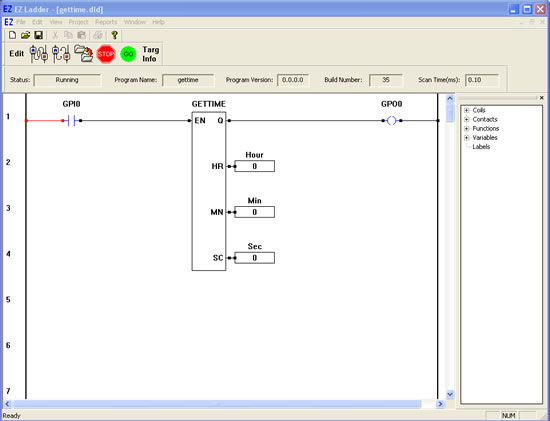
You have completed the GETTIME exercise.