OTHER BLOCKS
| CMP - Compares Variables. | 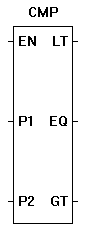 |
The CMP function compares the P1 and P2 inputs. LT is true when the P1 input is less than the P2 input. EQ is true when the P1 input equals the P2 input. GT is true when the P1 input is greater than the P2 input. The enable (EN) must be true for the CMP function to be enabled. |


You have completed the CMP exercise.