OTHER BLOCKS
| AVG - Averages Variables. | 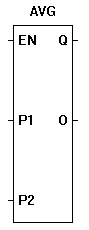 |
The AVG function averages all the inputs (Px) together and outputs this number (O). The number of inputs is specified when the function is placed in the program. The enable (EN) must be true for the AVG function to be enabled. The Q output is true when the AVG function is enabled. |
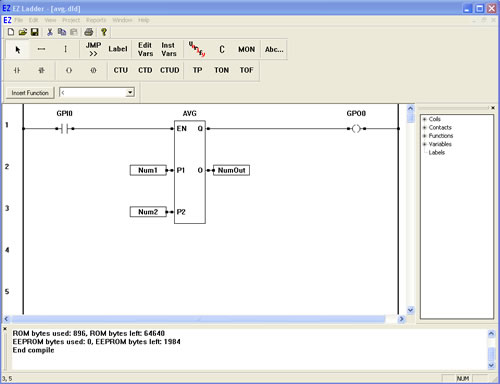
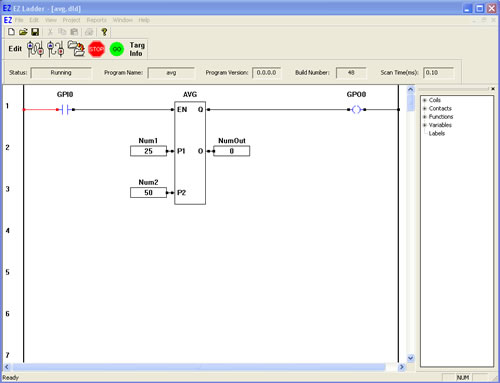
You have completed the AVG exercise.