OTHER BLOCKS
| SEL - Selects Variables | 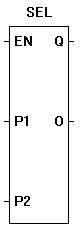 |
The SEL function provides selection of the P1 and P2 inputs. If enable (EN) is false, the output (O) will be equal to the input P1. If the enable (EN) is true, the output (O) will be equal to the input P2. The Q output is true when the SEL function is enabled. |
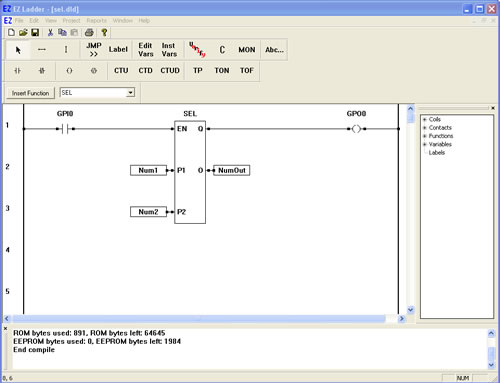
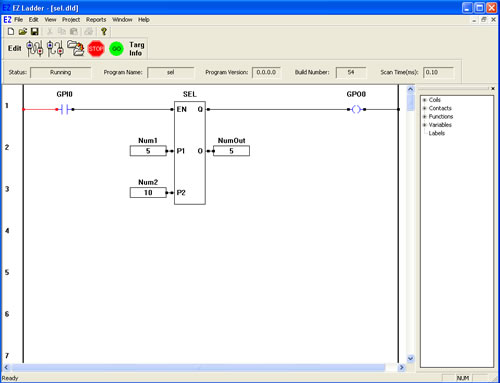
You have completed the SEL exercise.