OTHER BLOCKS
| R_TRIG - Rising Edge Trigger |  |
The R_TRIG is a function that may be used to trigger another function on the rising edge of a transition. When the CLK detects a false to true transition, the output (Q) is energized (for one scan of the program only). |
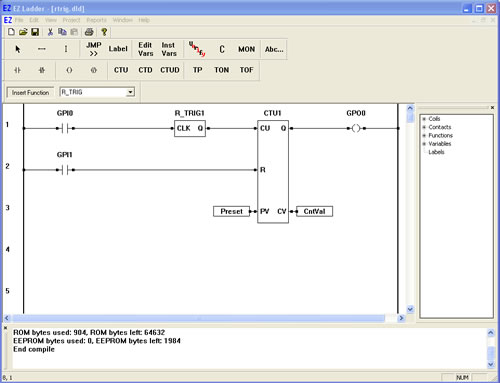
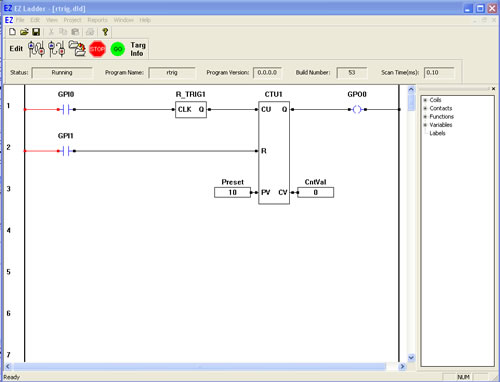
You have completed the R_TRIG exercise.