BIT MANIPULATION
| ROL - Rotate Bit Left | 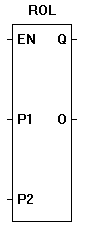 |
The ROL function provides a left-bit rotation of the P1 input. P2 specifies the number of one-bit rotations. The P1 number is a integer representation of a binary number. The P2 number is an integer representation of the number of binary rotations (shifts) to occur to P1. The actual bit only rotates when the maximum number is reached (example: 32 bit rotation to the input number 1).The enable (EN) must be true for the ROL function to be enabled. The Q output is true when the ROL function is enabled. The O Output is the rotated number (represented in integer form). |
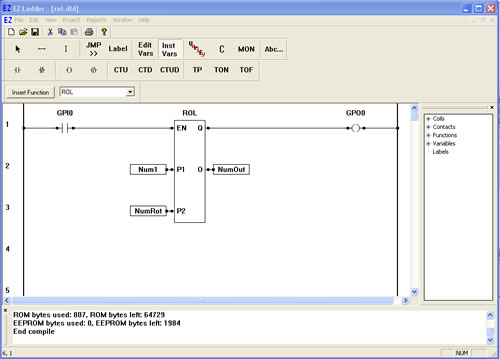
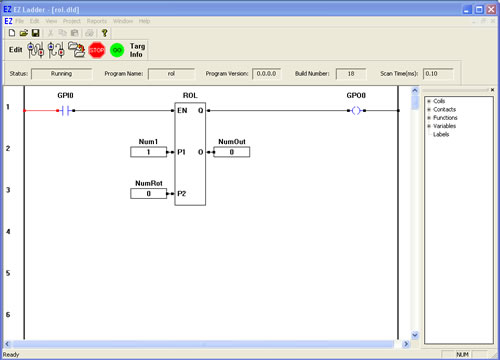
You have completed the ROL exercise.