COUNTERS
| CTD- Down Counter | 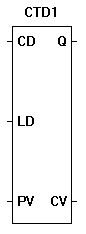 |
| The CTD function is a programmable down counter. A true on CD will cause the counter to decrement by one. Once the counter (CV) equals zero, the Q output will be true. A true on LD will cause the counter to load the PV as the current (CV) count and reset the Q output. The down counter triggers on a false to true transition on the CD input. |
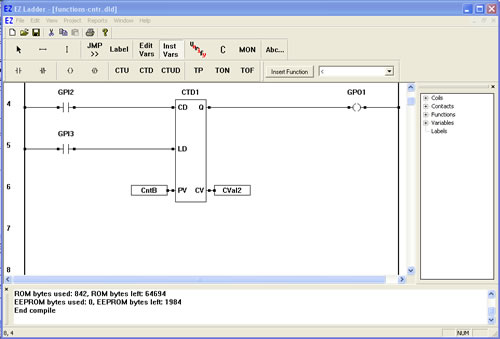
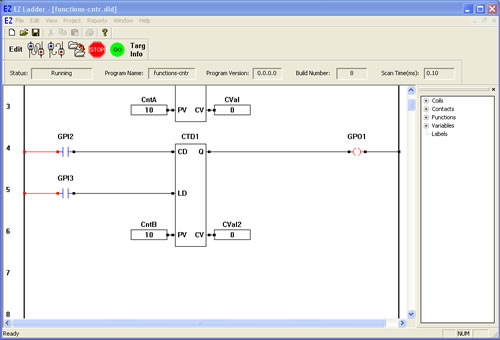
You have completed the CTD exercise.